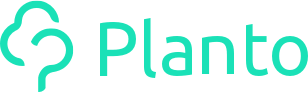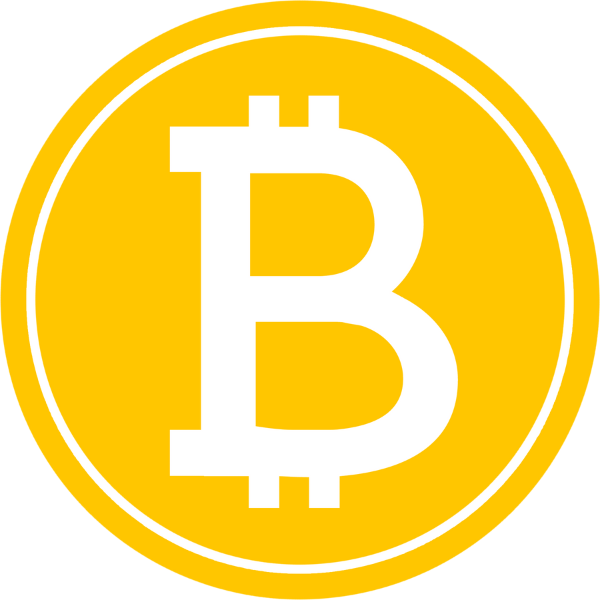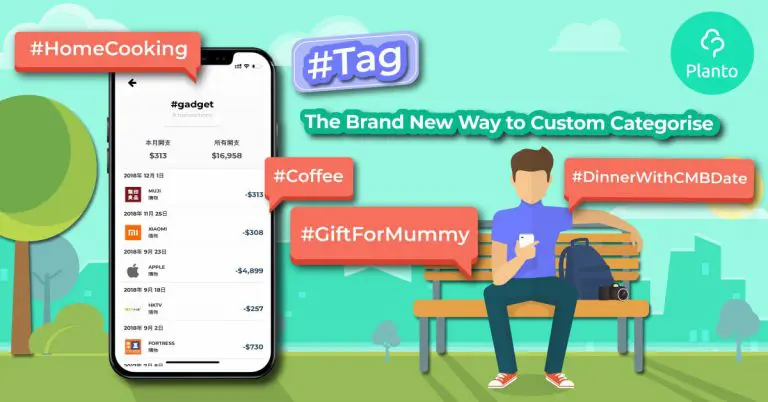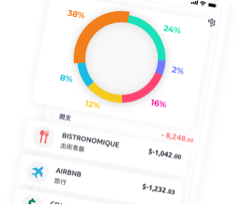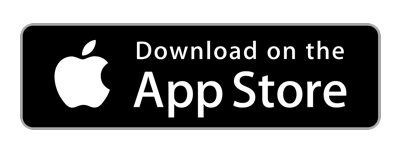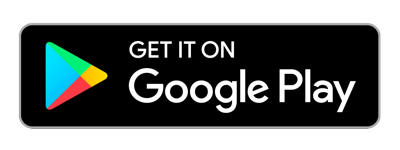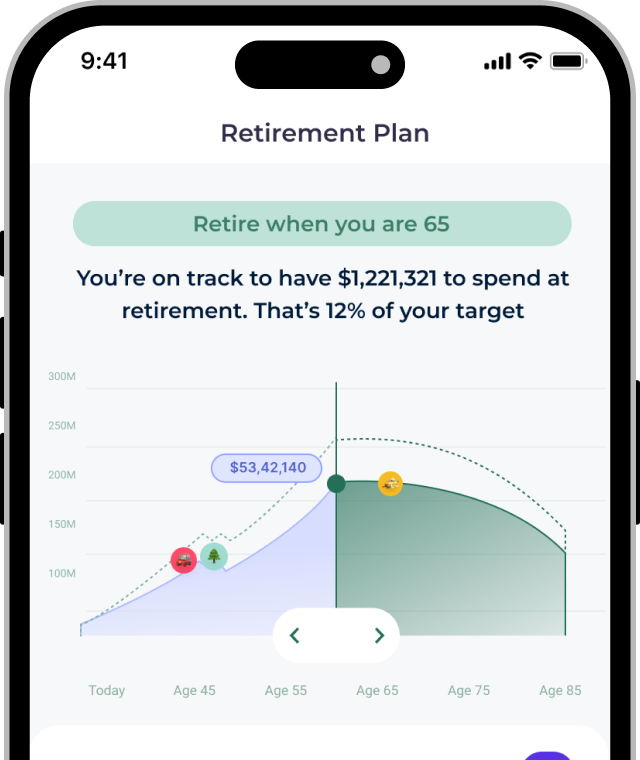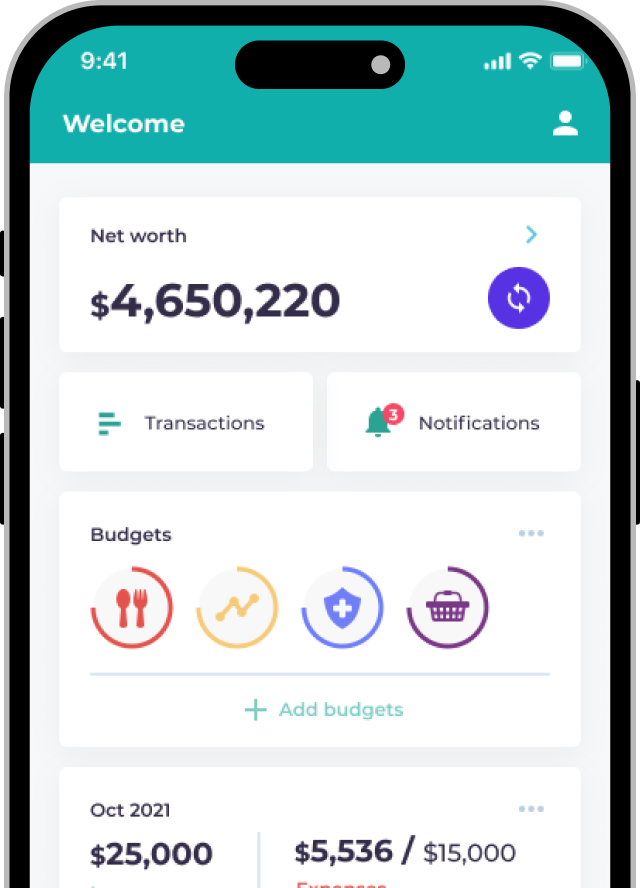Being able to add your own categories has been a popular request from the Planto community.
We've now introduced #tags.
While not exactly custom categories, they offer a lot more flexibility and are quick to get started with – helping you analyze, search and better organize your expenses.
How do I use them? 🧐
- Go to the Monitor tab and tap the transaction you want to assign a tag to.
- Input one or more #[your assigned tag name] in the note section (you can always edit it later).
- Go to By Category under the Monitor tab and scroll down to see all the tags you've created. Click on each tag to see the breakdown and analytics!
- Input any tags in the Search Transactions bar to see all related transactions.

How to make the most out of them 💡
You can associate tags with:
-
A person or a group of friends
E.g: #Bob, #Mum, #CollegeChums -
A festival or event
E.g. #Christmas, #AnnualDinner, #CNY -
A subcategory of an existing category
E.g. Under Business category, you could create tags such as #ClientLunch, #Taxi, #OfficeXmasDecorations -
An emoji to show how you were feeling when the transaction was made
E.g. #😍 #😜 #😭 -
A source of 💰inflow
E.g. #Dividends, #MarkSix7thPrize, #BobInterestIncome
… or anything else that comes to mind – you can be as creative as you want with #tags!
We'd love your feedback
Give #tags a try and let us know what you think and how you’re using it by contacting us through Live Chat or email at hello@planto.hk.
We're just getting started so we need your feedback to improve and help you manage your finances better! 🤗